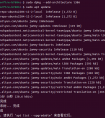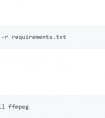文章目录
在ubuntu中安装wine在 Ubuntu 上初始化 Wine 环境步骤 1:配置 Wine 环境步骤 2: 配置 Wine 设置步骤 3: 安装 Winetricks(优化 Wine 使用体验)安装 Winetricks添加可执行权限运行 使用 Wine 运行 Windows 应用程序
在ubuntu中安装wine
某些应用程序只能在Windows和MacOS系统中安装使用,如果需要在Ubuntu下使用windows平台的应用程序,需要用Wine程序,Wine是一个开源兼容层,支持在诸如Linux,FreeBSD和MacOS等UNIX的操作系统上运行Windows应用程序。本文记录在Ubuntu22.04下安装Wine的过程。对于ubuntu其他版本也大都适用。
首先执行以下命令更新包列表:
sudo dpkg --add-architecture i386sudo apt update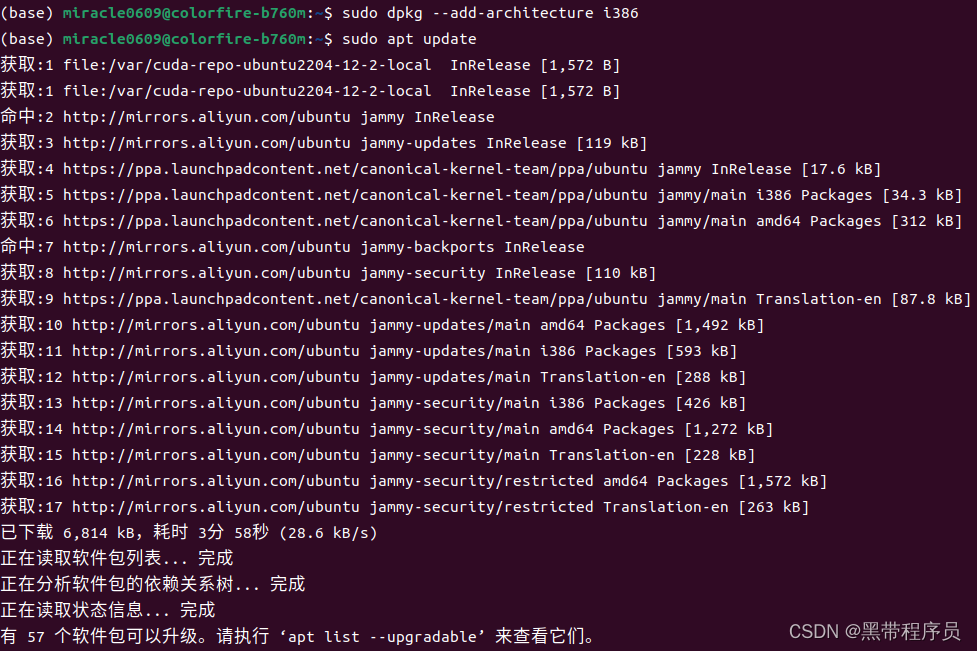
再依次运行下列命令:
wget -qO- https://dl.winehq.org/wine-builds/winehq.key | sudo apt-key add -sudo apt install software-properties-commonsudo apt-add-repository "deb http://dl.winehq.org/wine-builds/ubuntu/ $(lsb_release -cs) main"
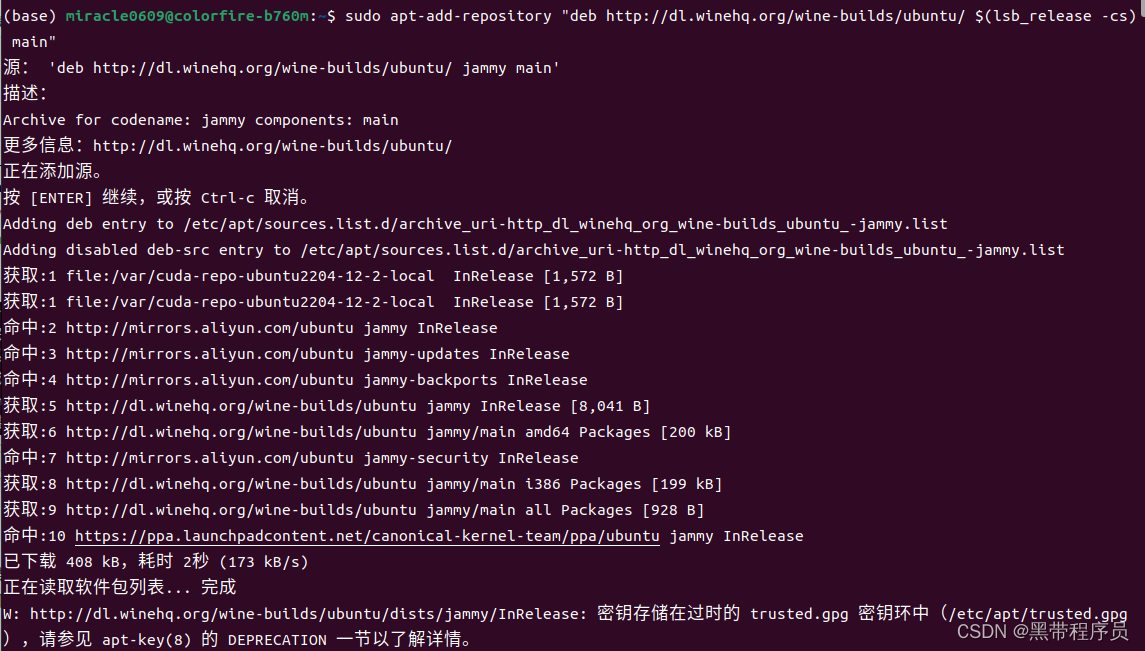
最后运行下列命令安装wine最新稳定版本,虽然带宽足够,但是下载速度很慢,只有20+kb/s, 需要等待很长时间(下了很久才下完)。
sudo apt install --install-recommends winehq-stable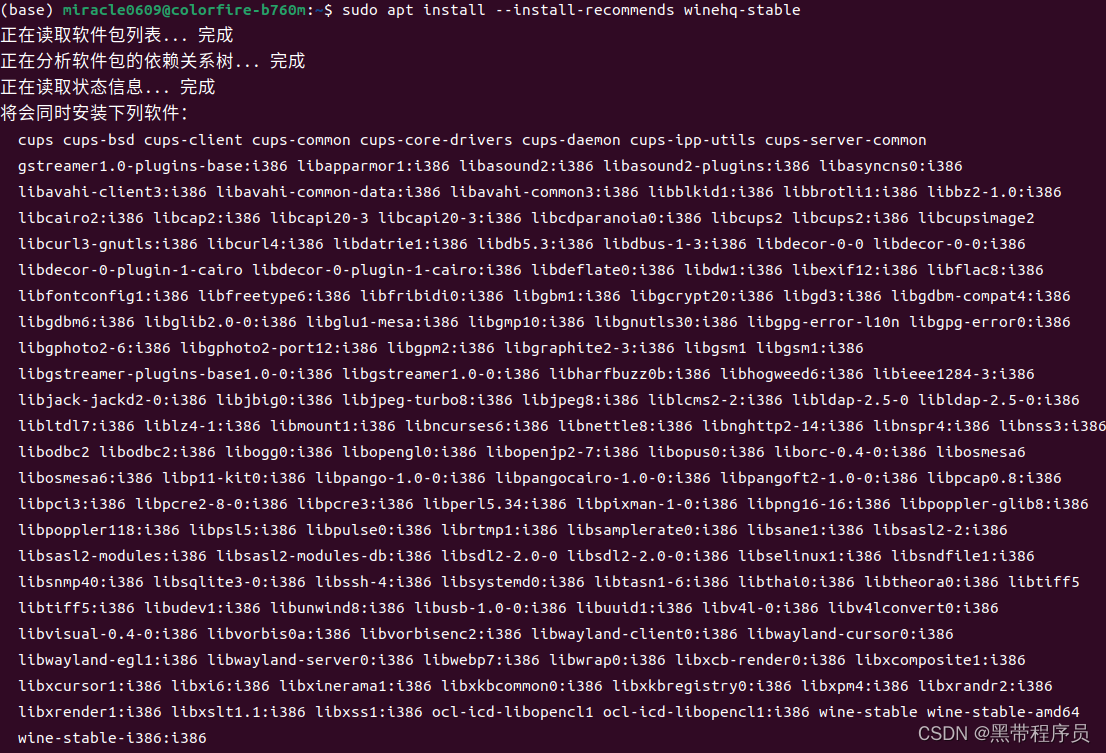

安装完成后,调用wine --version查看版本,目前最新稳定版本为9.0。至此,Wine安装完毕。

在 Ubuntu 上初始化 Wine 环境
步骤 1:配置 Wine 环境
安装完成后,需要配置 Mono 等环境,以便让 Wine 能运行 .NET 应用:
输入以下命令:
winecfg
按提示安装 Mono 及相关依赖。

步骤 2: 配置 Wine 设置
配置完成后,会自动弹出「Wine 设置」对话框。在这里选择要模拟的 Windows 版本,默认为 Windows 10,可根据需求自行更改。

调整「音效」、「显示」等设置后,点击「确定」关闭对话框完成配置。
步骤 3: 安装 Winetricks(优化 Wine 使用体验)
Winetricks 是一个辅助脚本,可以帮助你轻松安装和管理 Windows 应用程序和库:
安装 Winetricks
wget https://raw.githubusercontent.com/Winetricks/winetricks/master/src/winetricks添加可执行权限
利用chmod命令给winetricks文件添加可执行权限。命令及结果如下:
sudo chmod +x winetricks 运行
winetricks可以通过命令行运行,在行末指定要安装的东西。但是大部分情况下,你都不知道 .dll 文件或者是你想安装字体确切的名字,因此最好是利用图形界面程序。启动这个程序和其它程序没什么不同,就是在末尾什么都别输入就行了。如下所示:
./winetricks 注:如果想在任意路径下直接执行winetricks,则可以将winetricks脚本文件放入/usr/local/bin/目录下。
如果出现以下错误:warning: WINE is wine, which is neither on the path nor an executable file
则说明/usr/local/bin/下不存在wine这个可执行文件。笔者是因为之前编译安装的是wine64,因此/usr/local/bin/下只存在wine64。解决方法是在/usr/local/bin/下做一个软链接,使wine指向wine64。如下所示:
sudo ln -s /usr/local/bin/wine64 /usr/local/bin/wine ls -l /usr/local/bin/wine错误解决后或者没出现错误的情况下,终端输出如下:
./winetrickswarning: You are using a 64-bit WINEPREFIX. Note that many verbs only install 32-bit versions of packages. If you encounter problems, please retest in a clean 32-bit WINEPREFIX before reporting a bug.Using winetricks 20230212-next - sha256sum: 8f8e5595d76dd220fe71ba06cda65cd81223f2305cdc9f90560e17b75c01889a with wine-8.1-86-ga8c319cad69 and WINEARCH=win64 (zenity:3989249): dbind-WARNING **: 18:08:41.975: AT-SPI: Error retrieving accessibility bus address: org.freedesktop.systemd1.NoSuchUnit: Unit at-spi-dbus-bus.service not found.winetricks GUI enabled, using zenity 3.43.0 (zenity:3989258): dbind-WARNING **: 18:08:41.998: AT-SPI: Error retrieving accessibility bus address: org.freedesktop.systemd1.NoSuchUnit: Unit at-spi-dbus-bus.service not found. (zenity:3989258): Gtk-WARNING **: 18:08:42.029: Could not load a pixbuf from icon theme.This may indicate that pixbuf loaders or the mime database could not be found. (zenity:3989258): Gtk-WARNING **: 18:08:42.051: Could not find the icon 'missing-image-ltr'. The 'hicolor' themewas not found either, perhaps you need to install it.You can get a copy from: http://icon-theme.freedesktop.org/releases选择默认的即可
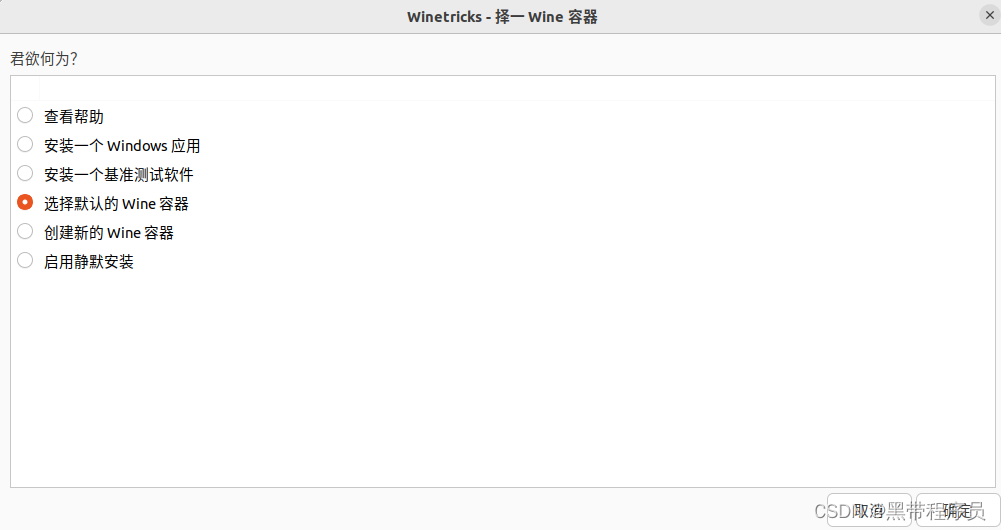
同时出现以下界面:点击是,确定即可

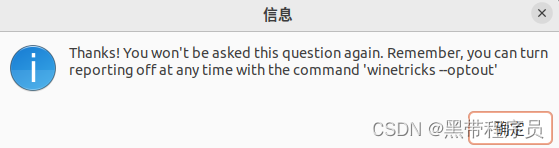
点击“确定”按钮, 就会进入到WINE prefix的配置菜单,你可以在这完成所有你要使用 winetricks 完成的事情。 如下所示:
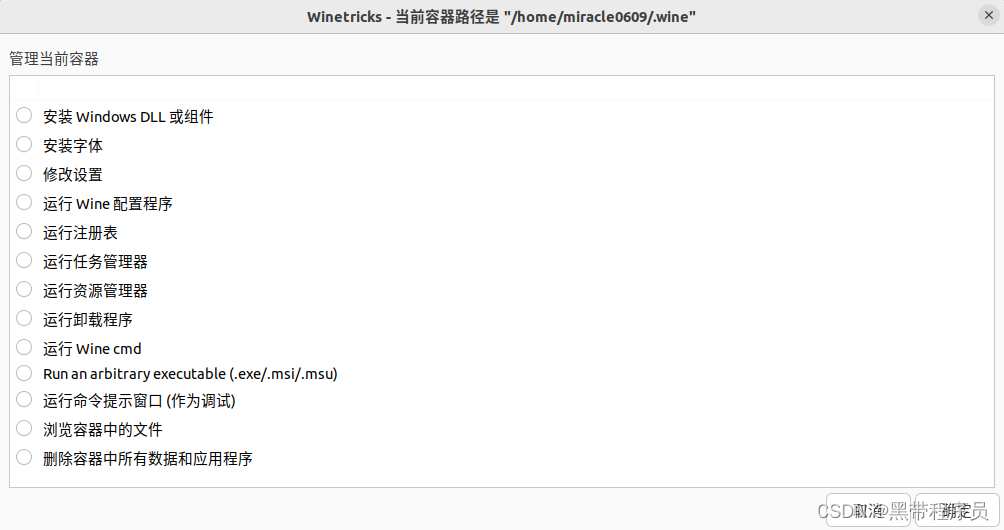
使用 Winetricks 安装常用的附加组件,例如:
安装字体:在界面中选择字体选项,打开后安装以下字体
allfonts corefonts cjkfonts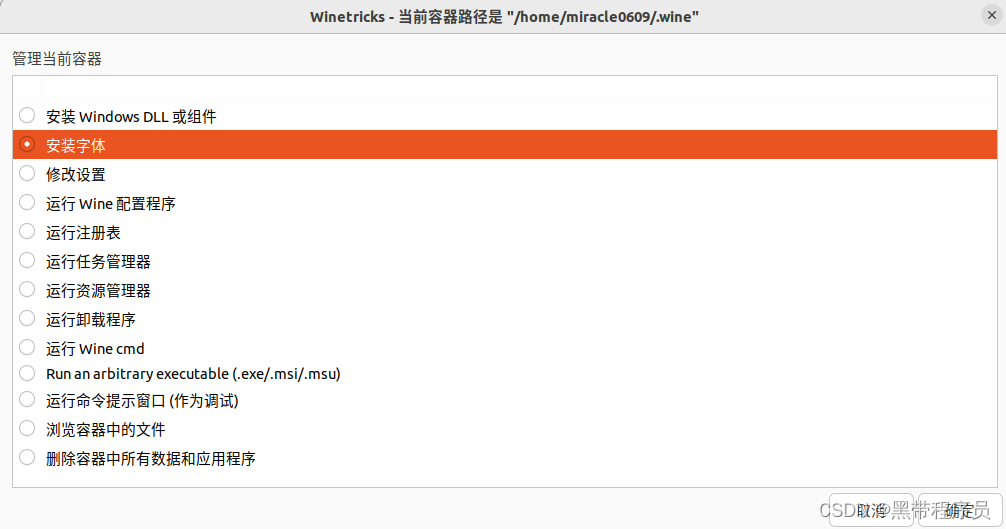
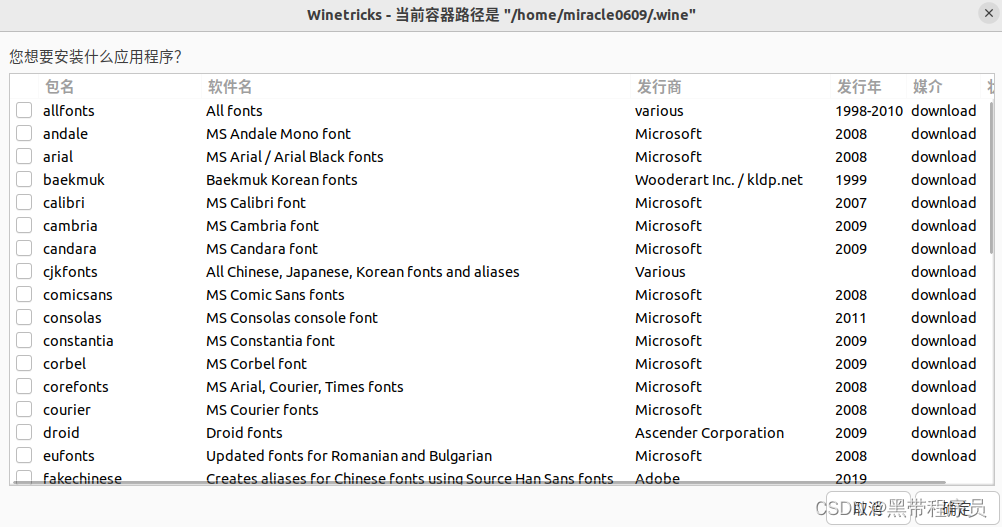
在界面中选择windows组件选项,打开后安装以下组件:
d3dx9 d3dx10 d3dx11 vb6run vcrun2022 riched20 riched30
下载组件中:
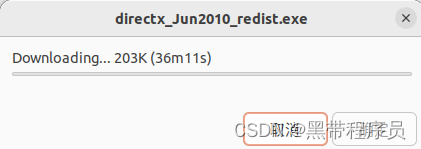
使用 Wine 运行 Windows 应用程序
要运行 Windows 二进制文件,请右键点击文件选择「使用其它程序打开」,再选择 Wine。当然也可以在winetricks里选择下载里面的windows程序。下面以在 Ubuntu 中安装和使用 Notepad++ 作为示例:
下载 Noetpad ++ 安装文件。
右键点击安装文件,选择「使用其它程序打开」。
选择使用「Wine Windows Program Loader」打开。


安装完成后即可使用

参考文献:
[1]https://blog.csdn.net/m0_69535455/article/details/127938306
[2]https://blog.csdn.net/zhao001101/article/details/127903715
[3]https://www.codenong.com/cs107095843/
[4]https://blog.csdn.net/wei_1020/article/details/127852369
[5]https://blog.csdn.net/weixin_42483745/article/details/125417780
[6]https://blog.csdn.net/gc_2299/article/details/129077372