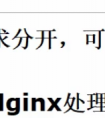文章目录
Nginx(动静分离)1.基本介绍2.需求分析3.思路分析4.先使用传统的方式1.配置win的tomcat1.webapps\search\cal.jsp2.webapps\search\image\cal.jpg3.启动tomcat,访问 http://192.168.200.1:8080/search/cal.jsp 2.配置linux的tomcat1.将image和cal.jsp移动到linux的search目录下2.启动tomcat,访问 http://192.168.200.128:8080/search/cal.jsp3.访问 http://192.168.200.1:8080/search/cal.jsp 3.配置nginx.conf(之前配过)http全局块server块 4.启动nginx,访问 http://look.sunxiansheng.cn:7777/search/cal.jsp 5.动静分离优化1.分析静态资源请求路径资源路径为/search/image/cal.jpg 2.在nginx的安装目录下创建/search/image/来存放静态资源3.修改nginx.conf 配置动静分离4.重载使配置生效 `./sbin/nginx -s reload`5.浏览器访问 http://look.sunxiansheng.cn:7777/search/cal.jsp6.Nginx配置核心 Nginx(反向代理)1.反向代理快速入门1.需求分析2.思路分析3.配置前提1.安装JDK82.安装Tomcat83.测试是否安装成功测试java:输入java -version测试tomcat:进入安装的bin目录 `cd /opt/tomcat/apache-tomcat-8.5.59/bin` 执行 `./startup.sh` 4.测试win下访问tomcat1.查看8080端口是否开放 `firewall-cmd --list-all`2.查看虚拟机ip,`ifconfig`3.win浏览器访问 http://192.168.200.128:8080/4.反向代理不需要开放8080端口,所以关闭 `firewall-cmd --permanent --remove-port=8080/tcp` 然后重载 `firewall-cmd --reload` 4.配置域名解析到虚拟机的ip5.修改安装目录\nginx.conf1.检测配置文件是否正确,进入nginx安装目录 `cd /usr/local/nginx/` 输入 `./sbin/nginx -t`则会检测安装目录下的nginx.conf文件的语法2.上面显示46行有问题,发现少加了一个分号3.重载nginx 使配置文件生效 `./sbin/nginx -s reload` 6.浏览器访问 http://tomcat.sunxiansheng.cn/ 反向代理成功 2.反向代理配置-Location实例1.需求分析2.思路分析3.location语法规则1.语法2.优先级3.匹配的规则 4.实际常用规则(重点)1.第一个必选规则-精确匹配网站根目录(匹配到即返回)2.第二个必选规则-处理静态文件请求(匹配到即返回)有两种配置模式,目录匹配或后缀匹配,任选其一或搭配使用 3.第三个规则就是通用规则,用来转发动态请求到后端应用服务器(匹配符合要求的最长location)4.常用规则小结 5.应用实例1.在linux的tomcat下编写 webapps\product\hi.html1.这样的资源完整路径就是http://192.168.200.128:8080/product/hi.html2.进入webapps目录 `cd /opt/tomcat/apache-tomcat-8.5.59/webapps`3.创建product文件夹 `mkdir product`4.编辑hi.html文件 `vim product/hi.html`5.本机测试访问 http://192.168.200.128:8080/product/hi.html 2.在win的tomcat下编写 webapps\member\hello.html1.查看win的ip为 192.168.200.12.这样资源的完整路径就是http://192.168.200.1:8080/member/hello.html3.webapps下创建member文件夹并编写hello.html文件4.启动win的tomcat5.本机测试访问 http://192.168.200.1:8080/member/hello.html 3.保证两端网络连通1.虚拟机ping 192.168.200.1 不通2.关闭win防火墙,再次ping,确定网络互通3.虚拟机直接访问 http://192.168.200.1:8080/member/hello.html 4.配置nginx.conf1.打开nginx.conf `cd /usr/local/nginx/` `vim nginx.conf`2.配置nginx.conf3.重载nginx 使配置文件生效 `./sbin/nginx -s reload`4.查看10000端口是否在监听 `netstat -anp | grep 10000` 5.开启10000端口的防火墙6.windows测试访问http://192.168.200.128:10000/member/hello.htmlhttp://192.168.200.128:10000/product/hi.htmlhttp://tomcat.sunxiansheng.cn:10000/product/hi.html Nginx(负载均衡)1.需求分析2.思路分析3.负载均衡配置规则1.轮询(默认)2.weight3.ip_hash4.fair 4.具体实现1.部署两个服务1.在linux的tomcat下的webapps中创建/search/look.html2.在win的tomcat下的webapps中创建/search/look.html3.重启两个tomcat,并测试nginx服务是否可以访问其他服务1.重启win的tomcat后测试本机访问 http://192.168.200.1:8080/search/look.html2.重启linux的tomcat后测试本机访问 http://192.168.200.128:8080/search/look.html3.测试linux访问 http://192.168.200.1:8080/search/look.html 2.配置域名解析到linux服务器3.配置nginx.conf1.在http全局块配置2.在server块配置3.重载nginx 使配置文件生效 `./sbin/nginx -s reload` 4.开启7777端口的防火墙5.测试win访问 http://look.sunxiansheng.cn:7777/search/look.html 6.示意图7.注意事项1.nginx.conf的upstream不能带下划线2.浏览器不能是无痕的3.tomcat没有监听端口问题 8.负载均衡配置
Nginx(动静分离)
1.基本介绍


2.需求分析

3.思路分析

4.先使用传统的方式
1.配置win的tomcat
1.webapps\search\cal.jsp
<%@ page contentType="text/html;charset=UTF-8" language="java" %><html><head><title>hello, jsp</title></head><body><img src="image/cal.jpg"/><h1>JSP, 计算器</h1><%int i = 20;int j = 70;int res = i + j;out.println(i + " + " + j + " = " + res);%></body></html>2.webapps\search\image\cal.jpg

3.启动tomcat,访问 http://192.168.200.1:8080/search/cal.jsp

2.配置linux的tomcat
1.将image和cal.jsp移动到linux的search目录下

2.启动tomcat,访问 http://192.168.200.128:8080/search/cal.jsp

3.访问 http://192.168.200.1:8080/search/cal.jsp

3.配置nginx.conf(之前配过)
http全局块

server块

4.启动nginx,访问 http://look.sunxiansheng.cn:7777/search/cal.jsp


5.动静分离优化
1.分析静态资源请求路径
资源路径为/search/image/cal.jpg

2.在nginx的安装目录下创建/search/image/来存放静态资源

3.修改nginx.conf 配置动静分离
这样配置就表示当匹配到jpg结尾的文件时,假如是/search/image/cal.jpg,会将/usr/local/nginx/与/search/image/cal.jpg拼接,来寻找资源
4.重载使配置生效 ./sbin/nginx -s reload
5.浏览器访问 http://look.sunxiansheng.cn:7777/search/cal.jsp
6.Nginx配置核心
服务发现 + 匹配资源路径服务发现 + 拼接资源路径首先部署服务,然后写出使用浏览器怎么访问服务,最后配置Nginx
Nginx(反向代理)
1.反向代理快速入门
1.需求分析

2.思路分析

3.配置前提
1.安装JDK8
2.安装Tomcat8
3.测试是否安装成功
测试java:输入java -version

测试tomcat:进入安装的bin目录 cd /opt/tomcat/apache-tomcat-8.5.59/bin 执行 ./startup.sh
本机访问 http://localhost:8080/

4.测试win下访问tomcat
1.查看8080端口是否开放 firewall-cmd --list-all

2.查看虚拟机ip,ifconfig

3.win浏览器访问 http://192.168.200.128:8080/

4.反向代理不需要开放8080端口,所以关闭 firewall-cmd --permanent --remove-port=8080/tcp 然后重载 firewall-cmd --reload

4.配置域名解析到虚拟机的ip

5.修改安装目录\nginx.conf

1.检测配置文件是否正确,进入nginx安装目录 cd /usr/local/nginx/ 输入 ./sbin/nginx -t则会检测安装目录下的nginx.conf文件的语法

2.上面显示46行有问题,发现少加了一个分号

3.重载nginx 使配置文件生效 ./sbin/nginx -s reload
6.浏览器访问 http://tomcat.sunxiansheng.cn/ 反向代理成功

2.反向代理配置-Location实例
1.需求分析

2.思路分析

3.location语法规则
1.语法

2.优先级
=:精确匹配^~:匹配以某个路径开头的~:正则匹配,区分大小写~*:正则匹配,不区分大小写普通匹配3.匹配的规则
非普通匹配:只要按照优先级匹配到了,就直接返回普通匹配:会匹配符合要求的最长路径关于普通匹配 /api/ 就相当于/api/* 即只要资源路径的前缀是/api/即可只要是服务就记住两句话 服务发现 = ip + 端口 + 上下文路径(可选)查找资源 = 服务发现 + 资源路径4.实际常用规则(重点)
1.第一个必选规则-精确匹配网站根目录(匹配到即返回)
服务发现 + / 可以匹配到这个locationproxy_pass 表示,当匹配到这个的时候,将请求转发到 http://tomcat:8080/index + / location = / { proxy_pass http://tomcat:8080/index }2.第二个必选规则-处理静态文件请求(匹配到即返回)
有两种配置模式,目录匹配或后缀匹配,任选其一或搭配使用
服务发现 + /static/* 可以匹配到这个locationroot表示,匹配到之后在本服务下找 /webroot/res/ + **/static/***中间的/会自动去掉 location ^~ /static/ { # 请求/static/a.txt 将被映射到实际目录文件:/webroot/res/static/a.txt root /webroot/res/; }/会自动去掉 location ~* \.(gif|jpg|jpeg|png|css|js|html|ico)$ { root /webroot/res/; }3.第三个规则就是通用规则,用来转发动态请求到后端应用服务器(匹配符合要求的最长location)
服务发现 + /* 可以匹配到这个location如果匹配到则会将请求转发到 http://tomcat:8080/ + /* location / { proxy_pass http://tomcat:8080/ }4.常用规则小结
实际上使用的也就是一个精确匹配,一个处理静态文件的匹配,还有一堆通用匹配前两个匹配是正则匹配,只要匹配到了就返回最后的一堆都是通用匹配,匹配到了不一定马上返回,直到匹配到符合要求的最长location才会返回5.应用实例
1.在linux的tomcat下编写 webapps\product\hi.html
1.这样的资源完整路径就是http://192.168.200.128:8080/product/hi.html
2.进入webapps目录 cd /opt/tomcat/apache-tomcat-8.5.59/webapps
3.创建product文件夹 mkdir product
4.编辑hi.html文件 vim product/hi.html

5.本机测试访问 http://192.168.200.128:8080/product/hi.html

2.在win的tomcat下编写 webapps\member\hello.html
1.查看win的ip为 192.168.200.1

2.这样资源的完整路径就是http://192.168.200.1:8080/member/hello.html
3.webapps下创建member文件夹并编写hello.html文件

4.启动win的tomcat

5.本机测试访问 http://192.168.200.1:8080/member/hello.html

3.保证两端网络连通
1.虚拟机ping 192.168.200.1 不通

2.关闭win防火墙,再次ping,确定网络互通

3.虚拟机直接访问 http://192.168.200.1:8080/member/hello.html

4.配置nginx.conf
1.打开nginx.conf cd /usr/local/nginx/ vim nginx.conf

2.配置nginx.conf

3.重载nginx 使配置文件生效 ./sbin/nginx -s reload
4.查看10000端口是否在监听 netstat -anp | grep 10000

5.开启10000端口的防火墙
firewall-cmd --permanent --add-port=10000/tcpfirewall-cmd --reloadfirewall-cmd --query-port=10000/tcp
6.windows测试访问
http://192.168.200.128:10000/member/hello.html

http://192.168.200.128:10000/product/hi.html

http://tomcat.sunxiansheng.cn:10000/product/hi.html

Nginx(负载均衡)
1.需求分析

2.思路分析

3.负载均衡配置规则
1.轮询(默认)

2.weight

3.ip_hash

4.fair

4.具体实现
1.部署两个服务
1.在linux的tomcat下的webapps中创建/search/look.html


2.在win的tomcat下的webapps中创建/search/look.html


3.重启两个tomcat,并测试nginx服务是否可以访问其他服务
1.重启win的tomcat后测试本机访问 http://192.168.200.1:8080/search/look.html

2.重启linux的tomcat后测试本机访问 http://192.168.200.128:8080/search/look.html

3.测试linux访问 http://192.168.200.1:8080/search/look.html

2.配置域名解析到linux服务器

3.配置nginx.conf
1.在http全局块配置

2.在server块配置

3.重载nginx 使配置文件生效 ./sbin/nginx -s reload
4.开启7777端口的防火墙
firewall-cmd --permanent --add-port=7777/tcp && firewall-cmd --reload && firewall-cmd --query-port=7777/tcp
5.测试
win访问 http://look.sunxiansheng.cn:7777/search/look.html


6.示意图
首先将所有需要Nginx管理的服务都列出来1.Nginx服务发现(server) + 2.匹配服务的资源路径(location)3.服务发现(proxy_pass)发送请求时,Nginx服务发现 + 服务的资源路径
7.注意事项
1.nginx.conf的upstream不能带下划线

2.浏览器不能是无痕的

3.tomcat没有监听端口问题

8.负载均衡配置
https://zhuanlan.zhihu.com/p/409693332