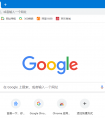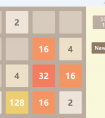点击全文阅读
Vue3
组合式API
1.钩子函数steup
函数的普通用法
<script>export default { setup() { return {} }}</script><template> </template>
简写使用setup
<script setup></script><template> </template>
2.响应式API
ref函数
<script setup>import { ref } from 'vue'const state = ref(0)function increment() { state.value++}</script><template> <button @click="increment"> {{ state }} </button></template>
reactive函数
<script setup>import { reactive } from 'vue'const state = reactive({ count: 0 })function increment() { state.count++}</script><template> <button @click="increment"> {{ state.count }} </button></template>
3.计算属性API
单向响应
<script setup>import { computed,reactive } from 'vue'const Person=reactive({X:'张',M:'三'}) Person.XM=computed(()=>{ return Person.X+'-'+Person.M })</script><template> 姓:<input v-model="Person.X"><br> 名:<input v-model="Person.M"><br> 单向响应:<input v-model="Person.XM"></template>
双向响应
<script setup>import { computed,reactive } from 'vue'const Person=reactive({X:'张',M:'三'})Person.AXM=computed({ get(){ return Person.X+'-'+Person.M }, set(value){ const arr=value.split('-') Person.X=arr[0] Person.M=arr[1] }})</script><template> 姓:<input v-model="Person.X"><br> 名:<input v-model="Person.M"><br> 双向响应:<input v-model="Person.AXM"></template>
4.监听属性API
监听整个对象
<!-- // 监听整个对象,由于是浅拷贝,他们新旧指向的是通一个对象 --><script setup>import {reactive,watch} from 'vue'const Person=reactive({name:'张三',age:18, job:{salary:20}}) watch(Person,(newVal,oldVal)=>{ console.log('用户信息发生了变化',newVal,oldVal); })</script><template> <h2>年龄:{{Person.age}}</h2> <button @click="Person.age++">+1</button></template>
监听对象中单个属性
<!-- 监听对象中单个属性,监听单个属性可以检测到新旧值 --><script setup>import {reactive,watch} from 'vue'const Person=reactive({name:'张三',age:18, job:{salary:20}}) watch(()=>Person.age,(newVal,oldVal)=>{ console.log('用户年龄发生了变化',newVal,oldVal); })</script><template> <h2>年龄:{{Person.age}}</h2> <button @click="Person.age++">+1</button></template>
监听多个对象
<!-- 监听对象中多个个属性,监听单个属性可以检测到新旧值 --><script setup>import {reactive,watch} from 'vue'const Person=reactive({name:'张三',age:18, job:{salary:20}}) watch([()=>Person.name,()=>Person.age],(newValue,oldValue)=>{ console.log('person.name或者person.age的值变化了',newValue,oldValue); })</script><template> <h2>姓名:{{Person.name}}</h2> <button @click="Person.name+='~'">修改</button> <h2>年龄:{{Person.age}}</h2> <button @click="Person.age++">+1</button></template>
监听对象中对象(深度监听)
<!-- 监听对象中对象,必须开启深度监听,一般情况不监听对象 --><script setup>import {reactive,watch} from 'vue'const Person=reactive({name:'张三',age:18, job:{salary:20}}) watch(()=>Person.job,(newValue,oldValue)=>{ console.log('person.job的值变化了',newValue,oldValue); },{ deep:true })</script><template> <h2>薪资:{{Person.job.salary}}K</h2> <button @click="Person.job.salary++">+1</button></template>
5.高级监听API
基本使用(默认执行一次)
<!-- watchEffect所指定的回调中用到的数据只要发生变化,则直接重新执行回调。 --><script setup>import {reactive,watchEffect} from 'vue'const Person=reactive({ name:'张三' }) watchEffect(()=>{ Person.name console.log('姓名发送了变化'); })</script><template> <h2>姓名:{{Person.name}}</h2> <button @click="Person.name+='~'">修改</button></template>
监听御前处理oninvalidate参数
<script setup lang="ts">import { reactive, watchEffect } from "vue";const Person = reactive({ name: "张三",});watchEffect((oninvalidate) => { oninvalidate(() => { console.log("before"); }); Person.name; console.log("姓名发送了变化");});</script><template> <h2>姓名:{{ Person.name }}</h2> <button @click="Person.name += '~'">修改</button></template>
停止监听
<script setup lang="ts">import { reactive, watchEffect } from "vue";const Person = reactive({ name: "张三",});const stop = watchEffect((oninvalidate) => { oninvalidate(() => { console.log("before"); }); Person.name; console.log("姓名发送了变化");</script><template> <h2>姓名:{{ Person.name }}</h2> <button @click="Person.name += '~'">修改</button> <button @click="stop">停止</button></template>
6.响应式对象解构API
toRef函数
<script setup>import {reactive,toRef} from 'vue'const person=reactive({A:1,B:2})const A=toRef(person,'A')</script><template> <h2>姓名:{{A}}</h2> <button @click="person.A+='~'">修改</button></template>
toRefs
<script setup lang="ts"> import {reactive,toRefs} from 'vue' const person=reactive({A:1,B:2}) const {A,B}=toRefs(person) </script> <template> <h2>姓名:{{A}}</h2> <button @click="A+=1">修改</button> </template>
7.生命周期API
<script setup> import {onBeforeMount,onMounted,onBeforeUpdate,onUpdated,onBeforeUnmount,onUnmounted,ref} from "vue"; onBeforeMount(()=>{ console.log('---挂载之前---'); }) onMounted(()=>{ console.log('---挂载---'); }) onBeforeUpdate(()=>{ console.log('---更新之前---'); }) onUpdated(()=>{ console.log('---更新---'); }) onBeforeUnmount(()=>{ console.log('---卸载之前---'); }) onUnmounted(()=>{ console.log('---卸载---'); })</script>
8.ref获取dom
<template> <div> <div ref="box">我是div</div> </div></template><script>import { ref,onMounted } from "vue";export default { setup() { let box = ref(null); //本质是reactive({value:null}) // 需要在生命周期获取 onMounted(()=>{ // 当界面挂载出来后就会自动执行 console.log(box.value); }) //接受的是null,原因是setup执行时机比mounted早,dom还没形成 console.log(box.value); return { box }; },};</script>
9.Hooks
(1)官方hooks
useAttrs()
<!-- 父组件 --><template> <Acom a="456" title="789" /></template><!-- 子组件 --><!-- 获取父组件传过来的全部参数 --><script setup lang="ts">import { useAttrs } from 'vue'let attr = useAttrs()console.log(attr)</script>
(2)自定hooks
自定义hooks转换图片
import { onMounted } from 'vue'type Options = { el: string}export default function (options: Options): Promise<{ baseUrl: string }> { return new Promise(resolve => { onMounted(() => { const img: HTMLImageElement = document.querySelector( options.el ) as HTMLImageElement img.onload = () => { resolve({ baseUrl: base64(img) }) } }) const base64 = (el: HTMLImageElement) => { const canvas = document.createElement('canvas') const ctx = canvas.getContext('2d') canvas.width = el.width canvas.height = el.height ctx?.drawImage(el, 0, 0, canvas.width, canvas.height) return canvas.toDataURL('image/jpg') } })}
使用hooks
<script setup lang="ts">import BASE64 from './hooks'BASE64({ el: '#img' }).then(resolve => { console.log(resolve.baseUrl)})</script>
(3)第三方hooks
安装依赖
yarn add @vueuse/core简单使用
<script setup lang="ts">import { ref } from 'vue'import { useDraggable } from '@vueuse/core'const el = ref<HTMLElement | null>(null)// `style` will be a helper computed for `left: ?px; top: ?px;`const { x, y, style } = useDraggable(el, { initialValue: { x: 40, y: 40 }})</script><template> <div ref="el" :style="style" style="position: fixed"> Drag me! I am at {{ x }}, {{ y }} </div></template>
组件间通讯
1.props父传子
父组件
<script setup >import HelloWorld from './components/HelloWorld.vue'</script><template> <HelloWorld msg="1"/></template>
子组件
<script setup>// const props=defineProps(['msg'])const props=defineProps({msg:String})console.log(props.msg)</script>
2.emit子传父
父组件
<script setup >import HelloWorld from './components/HelloWorld.vue'const getuser=(a)=>{ console.log(a)}</script><template> <HelloWorld @getuser="getuser"/></template>
子组件
<script setup lang="ts">const emit = defineEmits(['getuser'])function buttonClick() { emit('getuser',1)} </script><template> <button @click="buttonClick">传输</button></template>
自定义事件事件校检
<script setup>const emit = defineEmits({ // 没有校验 click: null, // 校验 submit 事件 submit: ({ email, password }) => { if (email && password) { return true } else { console.warn('Invalid submit event payload!') return false } }})function submitForm(email, password) { emit('submit', { email, password })}</script>
3.插槽通讯
(1)匿名插槽
子组件
<template> <!-- slot插槽占位 --> <slot></slot></template>
父组件
<script setup lang="ts">import HelloWorld from "./components/HelloWorld.vue";</script><template> <HelloWorld> 插槽传递 </HelloWorld></template>
(2)具名插槽
父组件
<script setup lang="ts">import HelloWorld from "./components/HelloWorld.vue";</script><template> <HelloWorld> <!-- v-slot:简写# --> <template v-slot:btn> <button>具名插槽</button> </template> </HelloWorld></template>
子组件
<template> <!-- slot插槽占位 --> <slot name="btn"></slot></template>
(3)作用域插槽
理解:数据在子组件的自身,但根据数据生成的结构需要父组件决定。父组件
<script setup lang="ts">import HelloWorld from "./components/HelloWorld.vue";const person=[{name:'小明',age:18},{name:'小红',age:20}]</script><template>// 父组件将信息传递给子组件<HelloWorld :person="person">// 子组件接收父组件的插槽中传的值 <template #tab="scope"><tr v-for="(item,index) in scope.person" :key="index"> <th>{{item.name}}</th> <th>{{item.age}}</th> <th><button >编辑</button></th></tr></template></HelloWorld></template>
子组件
<script setup lang="ts">const props=defineProps<{person:{name:string,age:number}[]}>()</script><template> <table border="1"> <tr> <th>姓名</th> <th>年龄</th> <th>操作</th> </tr> <!-- 作用域插槽命名 --> // 向作用插槽中传值 <slot name="tab" :person="props.person"></slot> </table></template>
4.依赖注入
父组件(祖先组件)
<!-- 依赖注入传的参可以在子组件中改变 --><template> <div class="App"> <button>我是App</button> <A></A> </div></template><script setup lang="ts">import { provide, ref } from 'vue'import A from './components/Acom.vue'let flag = ref<number>(1)provide('flag', flag)</script>
子组件(后代组件)
<template> <div> 我是B <div>{{ flag }}</div> <button @click="flag++">+1</button> </div></template><script setup lang="ts">import { inject, ref } from 'vue'// 注入值,默认值(让其可以进行类型推断)const flag = inject('flag', ref(1))</script>
5.兄弟传参
(1)父组件当成一个桥梁
(2)发布订阅模式
Bus传递
type BusClass = { emit: (name: string) => void on: (name: string, callback: Function) => void}type PramsKey = string | number | symboltype List = { [key: PramsKey]: Array<Function>}class Bus implements BusClass { list: List constructor() { this.list = {} } emit(name: string, ...args: Array<any>) { const evnentName: Array<Function> = this.list[name] evnentName.forEach(fn => { fn.apply(this, args) }) } on(name: string, callback: Function) { const fn: Array<Function> = this.list[name] || [] fn.push(callback) this.list[name] = fn }}export default new Bus()
A组件传递数值
<script setup lang="ts">import { ref } from 'vue'import Bus from '../utils/Bus'const flag = ref(1)const Pass = () => { Bus.emit('pass', flag)}</script><template> <div> 我是A <div>{{ flag }}</div> <button @click="Pass">Pass</button> </div></template><style scoped lang="less"></style>
B组件接收数值
<script setup lang="ts">import Bus from '../utils/Bus'import { ref, type Ref } from 'vue'const flag = ref(0)Bus.on('pass', (Flag: Ref<number>) => { console.log(Flag) flag.value = Flag.value})</script><template> <div> 我是B <div>{{ flag }}</div> <button @click="flag++">+</button> </div></template><style scoped lang="less"></style>
(3)第三方库mitt
安装
yarn add mitt全局挂载mit
import { createApp } from 'vue'import { createPinia } from 'pinia'import App from './App.vue'import './assets/main.css'import mitt from 'mitt'const Mit = mitt()const app = createApp(App)// 类型声明declare module 'vue' { export interface ComponentCustomProperties { $Bus: typeof Mit }}app.use(createPinia())app.config.globalProperties.$Bus = Mitapp.mount('#app')
A组件传递数值
<script setup lang="ts">import { getCurrentInstance, ref } from 'vue'const instance = getCurrentInstance()const flag = ref(1)const Pass = () => { instance?.proxy?.$Bus.emit('pass', flag)}</script><template> <div> 我是A <div>{{ flag }}</div> <button @click="Pass">Pass</button> </div></template><style scoped lang="less"></style>
B组件接收数值
<script setup lang="ts">import { getCurrentInstance, ref, type Ref } from 'vue'const instance = getCurrentInstance()const flag = ref(0)instance?.proxy?.$Bus.on('pass', Flag => { flag.value = (Flag as Ref<number>).value})</script><template> <div> 我是B <div>{{ flag }}</div> <button @click="flag++">+</button> </div></template><style scoped lang="less"></style>
*监听事件
<script setup lang="ts">import { getCurrentInstance, ref, type Ref } from 'vue'const instance = getCurrentInstance()const flag = ref(0)/** * type:事件名称 * Flag:传递参数 */instance?.proxy?.$Bus.on('*', (type, Flag) => { flag.value = (Flag as Ref<number>).value})</script>
取消监听事件
<script setup lang="ts">import { getCurrentInstance, ref, type Ref } from 'vue'const instance = getCurrentInstance()const flag = ref(0)instance?.proxy?.$Bus.off('pass', Flag => { flag.value = (Flag as Ref<number>).value})</script>
取消全部监听事件
<script setup lang="ts">import { getCurrentInstance, ref, } from 'vue'const instance = getCurrentInstance()instance?.proxy?.$Bus.all.clear()</script>
Typescript的支持
1.全局接口的抽取
src下定义types文件夹命名xx.d.ts建立Person接口person.d.ts
interface personInterface{ name:string age:number}
组件中直接使用
<script setup lang="ts">const props=defineProps<{person:personInterface[]}>()</script>
如果不是在src下或src文件下的xx.d.ts文件则需要在tsconfig.json中配置
{ { ... }, "include": ["src/**/*.ts", "src/**/*.d.ts", "src/**/*.tsx", "src/**/*.vue"], //配置全局目录 "references": [{ "path": "./tsconfig.node.json" }]}
2.类型增强
使用环境:全局定义的数据,函数在vue组件中直接访问报错index.html中定义数据
<!DOCTYPE html><html lang="en"> <head> ... </head> <script> const global=1 </script> <body> ... </body></html>
定义类型增强
// common.d.tsdeclare const global:string;
组件中直接读取
<script setup lang="ts">console.log(global)</script>
3.第三方库类型声明
安装一个库安装库的ts类型声明@types/xxxx
4.props组件通讯TS
父组件
<script setup lang="ts">import HelloWorld from './components/HelloWorld.vue'</script><template> <HelloWorld msg="1"/></template>
子组件
<script setup lang="ts">interface msgIterface{ msg:string}const props = withDefaults(defineProps<msgIterface>(),{ msg:'默认值'})console.log(props.msg)</script>
5.emit组件通讯TS
父组件
<script setup lang="ts">import HelloWorld from './components/HelloWorld.vue'const getuser=(a:number)=>{ console.log(a)}</script><template> <HelloWorld @getuser="getuser"/></template><style scoped></style>
子组件
<script setup lang="ts"> const emit = defineEmits<{(e: 'getuser', id: number): void}>() // (e: 事件名, 键名:类型): voidfunction buttonClick() { emit('getuser',1)} </script><template> <button @click="buttonClick">传输</button></template><style scoped></style>
6.依赖注入类型推断
父组件(祖先组件)
<template> <div class="App"> <button>我是App</button> <A></A> </div></template><script setup lang="ts">import { provide, ref } from 'vue'import A from './components/Acom.vue'let flag = ref<number>(1)provide('flag', flag)</script>
子组件(后代组件)
<template> <div> 我是B <div>{{ flag }}</div> <button @click="flag++">+1</button> </div></template><script setup lang="ts">import { inject, ref , type Ref} from 'vue'// 注入值,默认值(让其可以进行类型推断)const flag<Ref<number>> = inject('flag', ref(1))</script>
7.定义全局函数和全局函数的类型支持
import { createApp } from 'vue'...const app = createApp(App)type Fileter = { format: <T>(str: T) => string}declare module '@vue/runtime-core' { export interface ComponentCustomProperties { $filters: Fileter $env: string }}// 全局函数app.config.globalProperties.$filters = { format<T>(str: T): string { return `真${str}` }}// 全局变量app.config.globalProperties.$env = '全局变量'...
脚手架Vite
1.基本使用
创建vue3的项目
yarn create vite || npm init vite@latest安装插件
Volar 2.配置项目路径
tsconfig.json中添加
// 让ts可以识别这个路径{ "compilerOptions": { ... "baseUrl": "./", "paths": { "@/*":[ "src/*" ] } }, ...}
vite.config.ts中添加
// https://vitejs.dev/config/export default defineConfig({ plugins: [vue()], resolve:{ alias:{ "@":join(__dirname,'src') } }})
3.eslint和prettierrc的配置
.prettierrc.json
{ "arrowParens": "always", "bracketSameLine": true, "bracketSpacing": true, "embeddedLanguageFormatting": "auto", "htmlWhitespaceSensitivity": "css", "insertPragma": false, "jsxSingleQuote": false, "printWidth": 120, "proseWrap": "never", "quoteProps": "as-needed", "requirePragma": false, "semi": false, "singleQuote": true, "tabWidth": 2, "trailingComma": "all", "useTabs": false, "vueIndentScriptAndStyle": false, "singleAttributePerLine": false }
.eslintrc.cjs
/* eslint-env node */require('@rushstack/eslint-patch/modern-module-resolution')module.exports = { root: true, extends: [ 'plugin:vue/vue3-essential', 'eslint:recommended', '@vue/eslint-config-typescript', '@vue/eslint-config-prettier' ], rules: { 'vue/multi-word-component-names': 'off', // 关闭命名 semi: 0 // 结尾无分号 }, parserOptions: { ecmaVersion: 'latest' }}
4.vite环境变量的配置
vite的环境在import中
<script setup lang="ts">console.log(import.meta.env)</script>
创建
.env.development .env.productionpackage.json中配置运行生产环境,会自动注入
{ ... "scripts": { "dev": "vite --mode development", ... }, }
vite.config.ts中读取环境变量
import { fileURLToPath, URL } from 'node:url'import { defineConfig, loadEnv } from 'vite'import unocss from 'unocss/vite'import vue from '@vitejs/plugin-vue'import { presetIcons, presetAttributify, presetUno } from 'unocss'// https://vitejs.dev/config/export default ({ mode }: any) => { // 读取环境变量 console.log(loadEnv(mode, process.cwd())) return defineConfig({ plugins: [vue()], resolve: { alias: { '@': fileURLToPath(new URL('./src', import.meta.url)) } } })}
找不到模块“./App.vue”或其相应的类型声明
declare module '*.vue' { import type { DefineComponent } from 'vue' // eslint-disable-next-line @typescript-eslint/no-explicit-any, @typescript-eslint/ban-types const component: DefineComponent<{}, {}, any> export default component}
类型“ImportMeta”上不存在属性“env”
// tsconfig.json{ ... "compilerOptions": { ... "types": [ "vite/client" ], }, ...}
指令的重构
1.v-model指令
(1)v-model实现组件间数据双向绑定
父组件
<script setup lang="ts">import HelloWorld from "./components/HelloWorld.vue";import { ref } from "vue";const num=ref(1)</script><template> <HelloWorld v-model="num"/></template>
子组件
<script setup lang="ts">import { computed } from 'vue';const props=defineProps<{modelValue:number}>()const emit = defineEmits<{(e: 'update:modelValue', id: number): void}>()// 计算属性实现修改数据的同步const value=computed({ get(){ return +props.modelValue }, set(value){ emit('update:modelValue',+value) }})</script><template> <input type="text" v-model="value"></template>
v-model的原理
<template><!-- <HelloWorld v-model="num"/> --> <HelloWorld :modelValue="num" @update:modelValue="num = $event"/></template>
(2)v-model传递特定的名称
父组件
<script setup lang="ts">import { ref } from "vue";import HelloWorld from "./components/HelloWorld.vue";const num=ref(1)</script><template> <!-- <HelloWorld :num="num @update:="num = $event""/> --> <HelloWorld v-model:num="num"/></template>
子组件
<script setup lang="ts">import { computed } from 'vue';const props=defineProps<{num:number}>()const emit = defineEmits<{(e: 'update:num', id: number): void}>()const value=computed({ get(){ return +props.num }, set(value){ emit('update:num',+value) }})</script><template> <input type="text" v-model="value"></template>
2.自定义指令
(1)自定义指令的简单使用
全局自定义指令
// mian.tsimport { createApp } from 'vue'import './style.css'import App from './App.vue'const app=createApp(App)app.directive('focus',{ mounted(el){ el.focus() } })app.mount('#app')
使用自定义指令
<template> <input type="text" v-model="value" v-focus></template>
局部自定义指令
<script setup>// 在模板中启用 v-focusconst vFocus = { mounted: (el) => el.focus()}</script><template> <input v-focus /></template>
(2)自定义指令详解
自定义指令的生命周期
<script setup lang="ts">import type { Directive, DirectiveBinding } from 'vue'type Dir = { background: string }const vMove: Directive = { created() {}, //元素初始化的时候 beforeMount() {}, //指令绑定到元素后调用 只调用一次 mounted(el: HTMLElement, dir: DirectiveBinding<Dir>) { console.log(dir.value.background) el.style.background = dir.value.background }, //元素插入父级dom调用 beforeUpdate() {}, //元素被更新之前调用 updated() {}, //这个周期方法被移除 改用updated beforeUnmount() {}, //在元素被移除前调用 unmounted() {} //指令被移除后调用 只调用一次}</script><template> <!-- 自定义指令,参数,修饰符 --> <div v-move:a.x="{ background: 'red' }">自定义指令</div></template><style scoped lang="less"></style>
生命周期的简写
<script setup lang="ts">import type { Directive, DirectiveBinding } from 'vue'type Dir = { background: string }const vMove: Directive = (el: HTMLElement, dir: DirectiveBinding<Dir>) => { el.style.background = dir.value.background}</script><template> <!-- 自定义指令,参数,修饰符 --> <div v-move:a.x="{ background: 'red' }">自定义指令</div></template><style scoped lang="less"></style>
自定义拖拽指令
<script setup lang="ts">import type { Directive } from 'vue'const vMove: Directive = (el: HTMLElement) => { const move = (e: MouseEvent) => { console.log(e) el.style.left = e.clientX + 'px' el.style.top = e.clientY + 'px' } // 鼠标按下 el.addEventListener('mousedown', () => { // 鼠标按下拖拽 document.addEventListener('mousemove', move) // 鼠标松开 document.addEventListener('mouseup', () => { // 清除事件 document.removeEventListener('mousemove', move) }) })}</script><template> <!-- 自定义指令,参数,修饰符 --> <div v-move style=" background-color: red; width: 200px; height: 200px; position: fixed; left: 50%; top: 50%; transform: translate(-50%, -50%); " > <div style="background-color: black; width: 200px; color: white"> 自定义指令 </div> </div></template>
响应式原理
1.了解Proxy
Proxy代理的get方法
<script> let obj={ name:'Vue', age:8 } let obj2=new Proxy(obj,{ /* *target表示obj这个对象 *property表示读取的属性的key */ get(target,property){ console.log('执行了get'); return target[property] } }) console.log(obj2.age) </script>
Proxy代理的set方法
<script> let obj={ name:'Vue', age:8 } let obj2=new Proxy(obj,{ /* *target表示obj这个对象 *property表示读取的属性的key *newValue表示设置的值 */ set(target,property,newValue){ console.log('执行了set') target[property]=newValue } }) obj2.age=7 console.log(obj2.age) </script>
2.了解Object.defineProperty
Object.defineProperty(对象.定义属性,用来为一个对象添加新属性)
<script> let person = {name:'张三',sex:'男',}// 为 person对象 传输了一个新属性 “age”,并且设定它的值为 18Object.defineProperty(person,'age',{value=18})console.log(person)</script>
Object.defineProperty属性的可枚举可修改的实现
<script> let person = {name:'张三',sex:'男',}// 为 person对象 传输了一个新属性 “age”,并且设定它的值为 18Object.defineProperty(person,'age',{ enumerable=true // 可枚举 writable=true // 可修改 configurable:true // 可删除value=18})console.log(person)</script>
Object.defineProperty() 的get()方法
<script> let person = { name: '张三', sex: '男', } function Observer(obj) { const keys = Object.keys(obj) keys.forEach((key) => { Object.defineProperty(this,key,{ get() { return obj[key] } }) }) } const obs = new Observer(person) console.log(obs.sex); </script>
Object.defineProperty() 的set()方法
<script> let person = { name: '张三', sex: '男', } function Observer(obj) { const keys = Object.keys(obj) keys.forEach((key) => { Object.defineProperty(this,key,{ set(val) { console.log('set方法调用了') obj[key] = val } }) }) } const obs = new Observer(person) obs.name=15 </script>
3.Vue双向绑定的实现的对比
Vue3的Proxy实现
<body> <input type="text" id="ipt"> <p id='op'></p> <script> function reactive(obj) { return new Proxy(obj,{ get(target,property) { return target[property] }, set(target,property,newVal) { target[property] = newVal } }) } let newObj = reactive([1,2]) console.log(newObj[1]) const ipt = document.querySelector('#ipt') ipt.value = newObj[1] document.querySelector('#op').innerHTML = newObj[1] ipt.addEventListener('input',function (e) { newObj[1] = e.target.value document.querySelector('#op').innerHTML = newObj[1] }) </script></body>
Vue2的Object.defineProperty实现
<body> <input type="text" id="ipt"> <p id='op'></p> <script> function Observer(obj) { const keys = Object.keys(obj) keys.forEach((key) => { Object.defineProperty(this,key,{ get() { console.log('get方法被调用了'); return obj[key] }, set(val) { console.log('set方法调用了') obj[key] = val } }) }) } const obs = new Observer([1,2,3]) const ipt = document.querySelector('#ipt') ipt.value = obs[1] document.querySelector('#op').innerHTML = obs[1] ipt.addEventListener('input',function (e) { obs[1] = e.target.value document.querySelector('#op').innerHTML = obs[1] }) </script></body>
上面的测试,Object.property是可以检测到通过索引改变数组的操作的,而Vue没有实现,Object.defineProperty表示这个锅我不背
内置组件
1.内置组件
(1)Teleport组件
可以将一个组件内部的一部分模板“传送”到该组件的 DOM 结构外层的位置去父组件
<!-- 遮罩层组件传送到body下 --><script setup lang="ts">import Acom from './components/Acom.vue'</script><template><div class="app"></div><Acom/></template><style scoped >.app{ width: 200px; height: 200px; background-color: pink;}</style>
子组件
<script setup lang="ts"> import { ref } from 'vue' const open = ref(false) </script> <template> <button @click="open=true">显示遮罩层</button> <!-- 传送到body --> <Teleport to="body"> <div class="cover" v-show="open"> <span @click="open=false"> X</span> </div> </Teleport> </template> <style scoped> .cover { position: absolute; z-index:2; top: 0; left: 0; bottom: 0; right: 0; background-color: rgba(0,0,0,0.5); } </style>
(2)Transition组件
非命名动画
<script setup lang="ts">import { ref } from 'vue';const show=ref(true)</script><template><button @click="show=!show">显示/隐藏</button><Transition><div class="div" v-if="show"></div></Transition></template><style scoped>.div{ background-color: pink; width: 200px; height: 200px; margin: auto;}.v-enter-active,.v-leave-active { transition: opacity 0.5s ease;}.v-enter-from,.v-leave-to { opacity: 0;}</style>
命名动画
<script setup lang="ts">import { ref } from 'vue';const show=ref(true)</script><template><button @click="show=!show">显示/隐藏</button><Transition name="fade"><div class="div" v-if="show"></div></Transition></template><style scoped>.div{ background-color: pink; width: 200px; height: 200px; margin: auto;}.fade-enter-active { transition: all 0.3s ease-out;}.fade-leave-active { transition: all 0.8s cubic-bezier(1, 0.5, 0.8, 1);}.fade-enter-from,.fade-leave-to { transform: translateX(20px); opacity: 0;}</style>
过度动画
<Transition mode="out-in"> ...</Transition>
结合第三方库Animate.css
<!-- yarn add animate.css --><script setup lang="ts">import { ref } from 'vue'import 'animate.css'import Acom from './components/Acom.vue'const show = ref(true)</script><template> <transition leave-active-class="animate__animated animate__fadeOut" enter-active-class="animate__animated animate__fadeIn" > <Acom v-if="show"></Acom> </transition> <button @click="show = !show">显示/隐藏</button></template><style scoped lang="less"></style>
transition 生命周期
<script setup lang="ts">import { ref } from 'vue'import 'animate.css'import Acom from './components/Acom.vue'const show = ref(true)const beforeEnter = () => { console.log('进入之前')}const enter = (_, done: Function) => { console.log('过度曲线') setTimeout(() => { done() }, 3000)}const afterEnter = () => { console.log('过度完成')}const enterCancelled = () => { console.log('进入效果被打断')}const beforeLeave = () => { console.log('离开之前')}const leave = (_, done: Function) => { setTimeout(() => { done() }, 3000) console.log('过度曲线')}const afterLeave = () => { console.log('离开之后')}const leaveCancelled = () => { console.log('离开效果被打断')}</script><template> <transition leave-active-class="animate__animated animate__fadeOut" enter-active-class="animate__animated animate__fadeIn" @before-enter="beforeEnter" @enter="enter" @after-enter="afterEnter" @enter-cancelled="enterCancelled" @before-leave="beforeLeave" @leave="leave" @after-leave="afterLeave" @leave-cancelled="leaveCancelled" > <Acom v-if="show"></Acom> </transition> <button @click="show = !show">显示/隐藏</button></template>
生命周期结合第三方库gsap.js
<!-- yarn add gsap --><script setup lang="ts">import { ref } from 'vue'import Acom from './components/Acom.vue'import gsap from 'gsap'const show = ref(true)// 进入之前const beforeEnter = (el: Element) => { gsap.set(el, { width: 0, height: 0 })}// 进入过度动画const enter = (el: Element, done: gsap.Callback) => { gsap.to(el, { width: 200, height: 200, onComplete: done })}// 离开之前const beforeLeave = (el: Element) => { gsap.set(el, { width: 200, height: 200 })}// 进入过度动画const leave = (el: Element, done: gsap.Callback) => { gsap.to(el, { width: 0, height: 0, onComplete: done })}</script><template> <transition @before-enter="beforeEnter" @enter="enter" @before-leave="beforeLeave" @leave="leave" > <Acom v-if="show"></Acom> </transition> <button @click="show = !show">显示/隐藏</button></template>
初始化动画
<script setup lang="ts">import { ref } from 'vue'import Acom from './components/Acom.vue'const show = ref(true)</script><template> <transition appear-from-class="from" appear-active-class="active" appear-to-class="to" appear > <Acom v-if="show"></Acom> </transition> <button @click="show = !show">显示/隐藏</button></template><style scoped>.from { /* 初始化之前 */ width: 0; height: 0;}.active { /* 过度动画 */ transition: all 2s ease;}.to { /* 初始化完成 */ width: 200px; height: 200px;}</style>
初始化动画结合Animate.css
<script setup lang="ts">import { ref } from 'vue'import Acom from './components/Acom.vue'import 'animate.css'const show = ref(true)</script><template> <transition appear-active-class="animate__animated animate__heartBeat" appear> <Acom v-if="show"></Acom> </transition> <button @click="show = !show">显示/隐藏</button></template><style scoped></style>
(3)transition-group过度列表
Transition组件无法对v-for的列表进行渲染transition-group的tag属性
<!-- tag属性可以让transition-group多加一层节点元素 --><template> <div class="wraps"> <transition-group tag="session"> <!-- 使用transition-group渲染的组件要有key--> <div class="item" v-for="item in 5" :key="item">{{ item }}</div> </transition-group> </div></template>
添加列表时的动画效果
<script setup lang="ts">import { ref } from 'vue'import 'animate.css'const num = ref(5)</script><template> <div class="wraps"> <transition-group leave-active-class="animate__animated animate__fadeOut" enter-active-class="animate__animated animate__fadeIn" > <!-- 使用transition-group渲染的组件要有key--> <div class="item" v-for="item in num" :key="item">{{ item }}</div> </transition-group> </div> <button @click="num++">添加</button> <button @click="num--">删除</button></template><style scoped lang="less">.wraps { display: flex; flex-wrap: wrap; word-break: break-all; border: 1px solid #ccc; .item { margin: 10px; }}</style>
平移动画move-class
<script setup lang="ts">import { ref } from 'vue'import _ from 'lodash'// 建立9x9数组let list = ref( Array.apply(null, { length: 81 } as number[]).map((_, index) => { return { id: index, number: (index % 9) + 1 } }))// 打乱数组const random = () => { list.value = _.shuffle(list.value)}console.log(list)</script><template> <div> <button @click="random">打乱</button> <transition-group tag="div" class="wraps" move-class="move"> <div v-for="item in list" :key="item.id" class="item"> {{ item.number }} </div> </transition-group> </div></template><style scoped lang="less">.wraps { display: flex; flex-wrap: wrap; // 换行 width: calc(25px * 10 + 9px); .item { width: 25px; height: 25px; border: 1px solid #ccc; text-align: center; }}.move { transition: all 1s;}</style>
状态过度(数字过度颜色过度)
<script setup lang="ts">import { reactive, watch } from 'vue'import gsap from 'gsap'const num = reactive({ current: 0, tweenedNumber: 0})watch( () => num.current, newVal => { gsap.to(num, { duration: 1, // 过度时间 tweenedNumber: newVal }) })</script><template> <div> <input type="text" v-model="num.current" step="20" /> <div> <!-- 去掉小数点 --> {{ num.tweenedNumber.toFixed(0) }} </div> </div></template><style scoped lang="less"></style>
(4)keep-alive组件
开启keep-alive 生命周期的变化
初次进入时: onMounted-> onActivated退出后触发: deactivated
缓存数据
<script setup lang="ts">import { ref } from 'vue'import Acom from './components/Acom.vue'const show = ref(true)</script><template> <keep-alive> <Acom v-if="show"></Acom> </keep-alive> <button @click="show = !show">显示/隐藏</button></template>
include属性和exclude属性
<!-- 注意组件一定要命名才可以使用include --><script setup lang="ts">import { ref } from 'vue'import Acom from './components/Acom.vue'import Bcom from './components/Bcom.vue'const show = ref(true)</script><template> <keep-alive :include="['Acom']" :exclude="['Bcom']"> <Acom v-if="show"></Acom> <Bcom v-else></Bcom> </keep-alive> <button @click="show = !show">显示/隐藏</button></template><style scoped lang="less"></style>
2.普通组件
(1)全局组件
配置全局组件
import { createApp } from 'vue'import { createPinia } from 'pinia'import App from './App.vue'import Acom from './components/Acom.vue'import './assets/main.css'const app = createApp(App)app.use(createPinia())app.component('Acom', Acom)app.mount('#app')
使用组件
<template> <div> <Acom></Acom> </div></template>
(2)异步组件
子组件中发送了请求变成异步
<script setup lang="ts">interface ResItf { code: number data: { a: number; b: number }[] message: string}let p: Promise<ResItf> = new Promise(resolve => { setTimeout(() => {}, 3000) resolve({ code: 0, data: [ { a: 1, b: 2 }, { a: 11, b: 22 } ], message: '' })})const a = await pconsole.log(a)</script><template> <div>异步组件</div> <div>异步组件</div> <div>异步组件</div></template>
父组件异步调用组件
<script setup lang="ts">// 异步组件不能这样引入// import Acom from './components/Acom.vue'import { defineAsyncComponent } from 'vue'const Acom = defineAsyncComponent(() => import('./components/Acom.vue'))</script><template> <div> <Suspense> <template #default> <Acom></Acom> </template> <template #fallback> 加载中。。。 </template> </Suspense> </div></template><style scoped lang="less"></style>
语法糖组件命名问题
安装依赖
yarn add vite-plugin-vue-setup-extend直接命名
<script lang="ts" setup name="xxx"></script>
常用的CSS的功能
样式穿透
<style scoped lang="less">:deep(input) { color: red;}</style>
插槽选择器
<template> <div> <slot name="nums" :nums="['1', '2', '3']"> </slot> </div></template><style scoped lang="less">:slotted(.li) { color: red;}</style>
全局选择器
<script setup lang="ts"></script><template> <div> <slot name="nums" :nums="['1', '2', '3']"> </slot> </div></template><style scoped lang="less">:global(.li) { color: red;}</style>
动态CSS
<script setup lang="ts">import { reactive } from 'vue'const style = reactive({ color: 'red'})setTimeout(() => { style.color = 'blue'}, 3000)</script><template> <div class="div">动态css</div></template><style scoped lang="less">.div { color: v-bind('style.color');}</style>
1.CSS原子化
安装unocss
yarn add unocssvite的配置文件中配置
import { fileURLToPath, URL } from 'node:url'import pxtoViewPort from 'postcss-px-to-viewport'import { defineConfig } from 'vite'import unocss from 'unocss/vite'import vue from '@vitejs/plugin-vue'// https://vitejs.dev/config/export default defineConfig({ plugins: [ vue(), // 配置的原子化 unocss({ rules: [ ['flex', { display: 'flex' }], ['red', { color: 'red' }], [/^m-(\d+)$/, ([, d]) => ({ margin: `${Number(d) * 10}px` })] ] }) ], resolve: { alias: { '@': fileURLToPath(new URL('./src', import.meta.url)) } }})
main.ts中引入
import 'uno.css'其他预设配置中引入
import { fileURLToPath, URL } from 'node:url'import { defineConfig } from 'vite'import unocss from 'unocss/vite'import vue from '@vitejs/plugin-vue'import { presetIcons, presetAttributify, presetUno } from 'unocss'// https://vitejs.dev/config/export default defineConfig({ plugins: [ vue(), unocss({ // 预设 presets: [presetIcons(), presetAttributify(), presetUno()], rules: [ ['flex', { display: 'flex' }], ['red', { color: 'red' }], [/^m-(\d+)$/, ([, d]) => ({ margin: `${Number(d) * 10}px` })] ] }) ], resolve: { alias: { '@': fileURLToPath(new URL('./src', import.meta.url)) } }})
第一预设图标库
npm i -D @iconify-json/ic// 后缀ic是选择的图标库
第二预设属性语义化 无须class
<div color="red">left</div>
第三预设
默认的 @unocss/preset-uno 预设(实验阶段)是一系列流行的原子化框架的 通用超集,包括了 Tailwind CSS,Windi CSS,Bootstrap,Tachyons 等。例如,ml-3(Tailwind),ms-2(Bootstrap),ma4(Tachyons),mt-10px(Windi CSS)均会生效。
5.Vue3集成Tailwind CSS
安装依赖
yarn add -D tailwindcss@latest postcss@latest autoprefixer@latest安装插件
tailwind css inteliSence生成配置文件
npx tailwindcss init -ptailwind.config.js配置文件中添加
/** @type {import('tailwindcss').Config} */module.exports = { content: ['./index.html', './src/**/*.{vue,js,ts,jsx,tsx}'], theme: { extend: {} }, plugins: []}
创建index.css文件并且在mian.ts中引入
@tailwind base;@tailwind components;@tailwind utilities;
使用tailwindcss的样式
<script setup lang="ts"></script><template> <div class="w-screen h-screen bg-red-600 flex justify-center items-center text-8xl text-teal-50" > hello tailwind </div></template><style scoped lang="less"></style>
面试常用源码
1.app.use()的源码实现
实现myuse
import type { App } from 'vue'import { app } from '../main'interface Use { install: (app: App, ...options: any[]) => void}// 插件注册的数组const installList = new Set()export function MyUse<T extends Use>(plugin: T, ...options: any[]) { if (installList.has(plugin)) { console.log('插件件已经注册') return } plugin.install(app, ...options) installList.add(plugin)}
使用myuse调用插件
import { createApp } from 'vue'import { createPinia } from 'pinia'import App from './App.vue'import './assets/main.css'import Loading from './components/Loading'import { MyUse } from './utils/myuse'export const app = createApp(App)// 使用插件// app.use(Loading)MyUse(Loading)app.use(createPinia())app.mount('#app')type Lod = { show: () => void hide: () => void}//编写ts loading 声明文件放置报错 和 智能提示declare module '@vue/runtime-core' { export interface ComponentCustomProperties { $loading: Lod }}
移动端适配
1.第一种适配方案
安装依赖
yarn add amfe-flexible postcss postcss-pxtorem@5.1.1main.ts引入amfe-flexible
import "amfe-flexible"根目录下创建postcss.config.js文件并配置
module.exports = { plugins: { 'postcss-pxtorem': { // 能够把所有元素的px单位转成Rem // rootValue: 转换px的基准值。 // 编码时, 一个元素宽是75px,则换成rem之后就是2rem rootValue: 37.5, propList: ['*'] } }}
2.第二种适配方案
安装依赖
yarn add postcss-px-to-viewport -Dvite.config.ts内置
postcss.config.js中修改配置
import { fileURLToPath, URL } from 'node:url'import pxtoViewPort from 'postcss-px-to-viewport'import { defineConfig } from 'vite'import vue from '@vitejs/plugin-vue'// https://vitejs.dev/config/export default defineConfig({ plugins: [vue()], css: { postcss: { plugins: [ // postcss-px-to-viewport的配置 pxtoViewPort({ unitToConvert: 'px', // 要转化的单位 viewportWidth: 750, // UI设计稿的宽度 unitPrecision: 6, // 转换后的精度,即小数点位数 propList: ['*'], // 指定转换的css属性的单位,*代表全部css属性的单位都进行转换 viewportUnit: 'vw', // 指定需要转换成的视窗单位,默认vw fontViewportUnit: 'vw', // 指定字体需要转换成的视窗单位,默认vw selectorBlackList: ['ignore-'], // 指定不转换为视窗单位的类名, minPixelValue: 1, // 默认值1,小于或等于1px则不进行转换 mediaQuery: true, // 是否在媒体查询的css代码中也进行转换,默认false replace: true, // 是否转换后直接更换属性值 landscape: false // 是否处理横屏情况 }) ] } }, resolve: { alias: { '@': fileURLToPath(new URL('./src', import.meta.url)) } }})
创建postcss-px-to-viewport.d.ts的声明文件
declare module 'postcss-px-to-viewport' { type Options = { unitToConvert: 'px' | 'rem' | 'cm' | 'em' viewportWidth: number viewportHeight: number // not now used; TODO: need for different units and math for different properties unitPrecision: number viewportUnit: string fontViewportUnit: string // vmin is more suitable. selectorBlackList: string[] propList: string[] minPixelValue: number mediaQuery: boolean replace: boolean landscape: boolean landscapeUnit: string landscapeWidth: number } export default function (options: Partial<Options>): any}
在tsconfig.json中引入声明文件
{ "extends": "@vue/tsconfig/tsconfig.web.json", "include": ["env.d.ts", "src/**/*", "src/**/*.vue", "postcss-px-to-viewport.d.ts"], "compilerOptions": { "baseUrl": ".", "types": ["element-plus/global"], "paths": { "@/*": ["./src/*"] } }, "references": [ { "path": "./tsconfig.config.json" } ]}
注意:如果外面用到了
postcss.config.js,在
postcss.config.js中添加配置文件
// 要禁用vite.config.ts内置postcss.config.jsmodule.exports = { plugins: { tailwindcss: {}, autoprefixer: {}, 'postcss-px-to-viewport': { unitToConvert: 'px', // 要转化的单位 viewportWidth: 320 // UI设计稿的宽度 // unitPrecision: 6, // 转换后的精度,即小数点位数 // propList: ['*'], // 指定转换的css属性的单位,*代表全部css属性的单位都进行转换 // viewportUnit: 'vw', // 指定需要转换成的视窗单位,默认vw // fontViewportUnit: 'vw', // 指定字体需要转换成的视窗单位,默认vw // selectorBlackList: ['wrap'], // 指定不转换为视窗单位的类名, // minPixelValue: 1, // 默认值1,小于或等于1px则不进行转换 // mediaQuery: true, // 是否在媒体查询的css代码中也进行转换,默认false // replace: true, // 是否转换后直接更换属性值 // exclude: [/node_modules/], // 设置忽略文件,用正则做目录名匹配 // landscape: false // 是否处理横屏情况 } }}
的其他知识点
1.全局函数和全局变量
全局函数
import { createApp } from 'vue'import { createPinia } from 'pinia'import App from './App.vue'import './assets/main.css'const app = createApp(App)type Fileter = { format: <T>(str: T) => string}declare module '@vue/runtime-core' { export interface ComponentCustomProperties { $filters: Fileter }}// 全局函数app.config.globalProperties.$filters = { format<T>(str: T): string { return `真${str}` }}app.use(createPinia())app.mount('#app')
全局变量
import { createApp } from 'vue'import { createPinia } from 'pinia'import App from './App.vue'import './assets/main.css'const app = createApp(App)declare module '@vue/runtime-core' { export interface ComponentCustomProperties { $env: string }}// 全局变量app.config.globalProperties.$env = '全局变量'app.use(createPinia())app.mount('#app')
2.自定义插件
封装插件的样式,抛出插件的显示隐藏方法
<script setup lang="ts">import { ref } from 'vue'const isShow = ref(false)// 控制load显示const show = () => { console.log(111) isShow.value = true}const hide = () => { isShow.value = false}// 这里抛出的东西会在插件声明文件中调用defineExpose({ show, hide})</script><template> <div v-if="isShow" class="loading">loading....</div></template><style scoped lang="less"></style>
创建接收调用插件的方法
import { render, type App, type VNode } from 'vue'import Loading from './index.vue'import { createVNode } from 'vue'export default { install(app: App) { // 变成div const Vnode: VNode = createVNode(Loading) // 挂载 render(Vnode, document.body) // console.log(app, Vnode) // // 读取loading组件中导出的方法 // console.log(Vnode.component?.exposed.show) // 对插件的方法进行全局挂载 app.config.globalProperties.$loading = { show: Vnode.component?.exposed?.show, hide: Vnode.component?.exposed?.hide } }}
main.ts中挂载上面的方方法
import { createApp } from 'vue'import { createPinia } from 'pinia'import App from './App.vue'import './assets/main.css'import Loading from './components/Loading'const app = createApp(App)// 使用插件app.use(Loading)app.use(createPinia())app.mount('#app')
对插件的方法进行声明
type Lod = { show: () => void hide: () => void}//编写ts loading 声明文件放置报错 和 智能提示declare module '@vue/runtime-core' { export interface ComponentCustomProperties { $loading: Lod }}
使用插件
<script setup lang="ts">import { getCurrentInstance } from 'vue'const instance = getCurrentInstance()// 调用插件instance?.proxy?.$loading.show()// 5秒关闭插件setTimeout(() => { instance?.proxy?.$loading.hide()}, 5000)</script><template> <div></div></template><style scoped lang="less"></style>
3.函数式编程
h函数
h 接收三个参数1.type 元素的类型2.propsOrChildren 数据对象, 这里主要表示(props, attrs, dom props, class 和 style)3.children 子节点
h函数的多种组合
// 除类型之外的所有参数都是可选的h('div')h('div', { id: 'foo' }) //属性和属性都可以在道具中使用//Vue会自动选择正确的分配方式h('div', { class: 'bar', innerHTML: 'hello' }) // props modifiers such as .prop and .attr can be added// with '.' and `^' prefixes respectivelyh('div', { '.name': 'some-name', '^width': '100' }) // class 和 style 可以是对象或者数组h('div', { class: [foo, { bar }], style: { color: 'red' } }) // 定义事件需要加on 如 onXxxh('div', { onClick: () => {} }) // 子集可以字符串h('div', { id: 'foo' }, 'hello') //如果没有props是可以省略props 的h('div', 'hello')h('div', [h('span', 'hello')]) // 子数组可以包含混合的VNode和字符串h('div', ['hello', h('span', 'hello')])
使用props传递参数
<template> <Btn text="按钮"></Btn></template> <script setup lang='ts'>import { h, } from 'vue';type Props = { text: string}const Btn = (props: Props, ctx: any) => { return h('div', { class: 'p-2.5 text-white bg-green-500 rounded shadow-lg w-20 text-center inline m-1', }, props.text)}</script>
接收emit
<template> <Btn @on-click="getNum" text="按钮"></Btn></template> <script setup lang='ts'>import { h, } from 'vue';type Props = { text: string}const Btn = (props: Props, ctx: any) => { return h('div', { class: 'p-2.5 text-white bg-green-500 rounded shadow-lg w-20 text-center inline m-1', onClick: () => { ctx.emit('on-click', 123) } }, props.text)} const getNum = (num: number) => { console.log(num);}</script>
定义插槽
<template> <Btn @on-click="getNum"> <template #default> 按钮slots </template> </Btn></template> <script setup lang='ts'>import { h, } from 'vue';type Props = { text?: string}const Btn = (props: Props, ctx: any) => { return h('div', { class: 'p-2.5 text-white bg-green-500 rounded shadow-lg w-20 text-center inline m-1', onClick: () => { ctx.emit('on-click', 123) } }, ctx.slots.default())} const getNum = (num: number) => { console.log(num);}</script>
4.vue性能优化
(1)跑分和打包体积
跑分vue开发工具Lighthouse
从Performance页的表现结果来看,得分37分,并提供了很多的时间信息,我们来解释下这些选项代表的意思:FCP (First Contentful Paint):首次内容绘制的时间,浏览器第一次绘制DOM相关的内容,也是用户第一次看到页面内容的时间。Speed Index: 页面各个可见部分的显示平均时间,当我们的页面上存在轮播图或者需要从后端获取内容加载时,这个数据会被影响到。LCP (Largest Contentful Paint):最大内容绘制时间,页面最大的元素绘制完成的时间。TTI(Time to Interactive):从页面开始渲染到用户可以与页面进行交互的时间,内容必须渲染完毕,交互元素绑定的事件已经注册完成。TBT(Total Blocking Time):记录了首次内容绘制到用户可交互之间的时间,这段时间内,主进程被阻塞,会阻碍用户的交互,页面点击无反应。CLS(Cumulative Layout Shift):计算布局偏移值得分,会比较两次渲染帧的内容偏移情况,可能导致用户想点击A按钮,但下一帧中,A按钮被挤到旁边,导致用户实际点击了B按钮。
打包后rollup的插件
yarn add rollup-plugin-visualizer import { fileURLToPath, URL } from 'node:url'import { defineConfig, loadEnv } from 'vite'import unocss from 'unocss/vite'import vue from '@vitejs/plugin-vue'import { visualizer } from 'rollup-plugin-visualizer'// https://vitejs.dev/config/export default ({ mode }: any) => { console.log(loadEnv(mode, process.cwd())) return defineConfig({ plugins: [vue(), // 配置rollup的插件 visualizer({ open: true })], resolve: { alias: { '@': fileURLToPath(new URL('./src', import.meta.url)) } } })}
vite配置文件中vite的优化
import { fileURLToPath, URL } from "node:url";import { defineConfig } from "vite";import vue from "@vitejs/plugin-vue";import vueJsx from "@vitejs/plugin-vue-jsx";// https://vitejs.dev/config/export default defineConfig({ ... build: { chunkSizeWarningLimit: 2000, cssCodeSplit: true, //css 拆分 sourcemap: false, //不生成sourcemap minify: 'terser', //是否禁用最小化混淆,esbuild打包速度最快,terser打包体积最小。 assetsInlineLimit: 5000 //小于该值 图片将打包成Base64 } })
(2)PWA离线存储技术
安装依赖
yarn add vite-plugin-pwa -D配置
import { fileURLToPath, URL } from "node:url";import { VitePWA } from "vite-plugin-pwa";import { defineConfig } from "vite";import vue from "@vitejs/plugin-vue";import vueJsx from "@vitejs/plugin-vue-jsx";// https://vitejs.dev/config/export default defineConfig({ plugins: [ vue(), vueJsx(), VitePWA({ workbox: { cacheId: "key", //缓存名称 runtimeCaching: [ { urlPattern: /.*\.js.*/, //缓存文件 handler: "StaleWhileRevalidate", //重新验证时失效 options: { cacheName: "XiaoMan-js", //缓存js,名称 expiration: { maxEntries: 30, //缓存文件数量 LRU算法 maxAgeSeconds: 30 * 24 * 60 * 60, //缓存有效期 }, }, }, ], }, }), ], ....});
(3)其他性能优化
图片懒加载
import { createApp } from 'vue'import App from './app'import lazyPlugin from 'vue3-lazy'const app = createApp(App)app.use(lazyPlugin, { loading: 'loading.png', error: 'error.png'})app.mount('#app')<img v-lazy="user.avatar" >
虚拟列表实现
后台返回多数据展示可视区的dom
多线程 使用 new Worker 创建
// worker脚本与主进程的脚本必须遵守同源限制。他们所在的路径协议、域名、端口号三者需要相同const myWorker1 = new Worker("./calcBox.js");// 都使用postMessage发送消息worker.postMessage(arrayBuffer, [arrayBuffer]);// 都使用onmessage接收消息self.onmessage = function (e) {// xxx这里是worker脚本的内容};关闭worker.terminate();
防抖节流
点击全文阅读